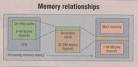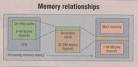
this is info on what the cache does and how to manage
it for what you need to do. you do not need to do all
of the functions described but they are useful tools.
just make sure to attach the cache in your folders and burn to your cd
Manage the cache
Choose either of the following commands from the
Tools > Cache menu:
Build And Export Cache Builds, as a background
process, a cache for the selected folder and all the
folders within it (except aliases or shortcuts to
other folders). This command shortens the time spent
waiting for thumbnails and file information to be
displayed as you look in subfolders. To create
exported caches when you select Build Cache For
Subfolders, select Also Export Caches To Folder when
Adobe Bridge prompts you to build a cache for
subfolders.
Set cache preferences
Choose Edit > Preferences (Windows) or Bridge >
Preferences (Mac OS).
Click Cache.
Do any of the following:
Automatically Export Caches To Folders When Possible
Creates a cache in the viewed folder if possible. For
instance, you cannot place the cache files in the
viewed folder if that folder is on a burned CD. In
that case, Adobe Bridge places the cache files in the
centralized folder instead.
Cache Location Specify a new location for the cache.
Cache Size Drag the slider to specify a larger or
smaller cache size. If the cache size is near the
defined limit, older cached items are removed when you
exit Adobe Bridge.
Compact Cache Optimize cache and remove cached items
that are no longer available.
Purge Cache Clear the entire cache, freeing room on
the hard drive.
Note: Cache files are hidden files. To view them in
Adobe Bridge, choose View > Show Hidden Files.
this is a link if you have questions
http://livedocs.adobe.com/en_US/Bridge/2.0/help.html?content=WSfd1234e1c4b69f30ea53e41001031ab64-7363.html

 8 seconds 4 seconds 2 seconds 1 second 1/2 second 1/4 1/8 1/15 1/30 1/60 1/125 1/250 1/500 1/1000
8 seconds 4 seconds 2 seconds 1 second 1/2 second 1/4 1/8 1/15 1/30 1/60 1/125 1/250 1/500 1/1000